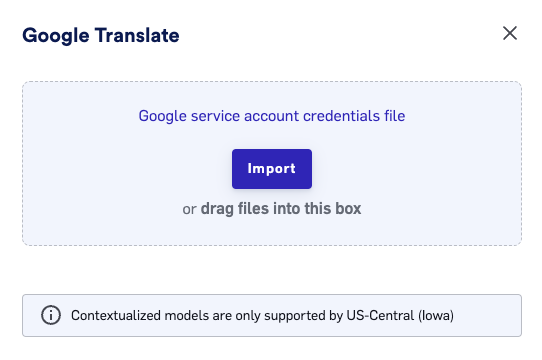Skip to main contentBackground:
The first step when helping a customer set-up GCP credentials is to ask their IT department if they have:
-
Service account keys with Cloud translation API Admin, Storage admin, and Storage object admin permissions
-
Bucket with Location =US-Central1, and Storage class = standard class.
If the customer does not have a service account or bucket with that information. Someone from their IT department will have to do the following:
Access:
Configuring the Google Configuration in AI Hub, will enable the customer to access all available services via the Google Cloud ecosystem, including:
-
Google PaLM2
-
Google Gemini
-
Google Cloud ASR
-
Google Cloud Image to Text
Create a Service Account and get Keys
-
Type Service accounts into search bar and select “Service accounts IAM & Admin”
-
Click “Create service account”
-
Give name, click “Create and Continue”
-
Grant service account with the correct permissions:
-
Cloud translation API admin
-
Storage admin
-
Storage object admin
-
If setting up OCR and ASR
-
(If setting up OCR also include “Cloud Vision AI Service Agent”)
-
(If setting up ASR also include “Cloud Speech-to-text Service Agent”)
-
Grant users access to this service account
-
Leave all fields empty
-
Click Done
-
Create the key
-
Search for the service account created in previous step, select the service account
-
It should say “No keys”, which means we have to generate keys
-
-
Click “Keys”
-
Click “Add Key”
- Please note that you cannot regenerate a key so you need to store the key once it is created.
-
Select JSON and click “Create”
-
-
This JSON key can be imported into LILT
Creating a bucket
The customer can use whatever bucket they want as long as the bucket is Location =US-Central1 and Storage class = standard class. If they customer does not have a bucket that meets these criteria, follow the steps below:
-
Bucket
-
Search Buckets and select “Buckets”
-
-
Create a bucket
-
Name the bucket
-
Select region US-Central1
-
- Storage Class for Data = Standard
-
-
Choose how to control access to objects
-
LILT can work with either choice, customer should choose whichever is best for their systems.
-
-
Choose how to protect object data
-
LILT can work with either choice, customer should choose whichever is best for their systems.
-
-
Click Create, choose confirm
-
Input the bucket name into LILT
-
-
In the example above you would paste “example-bucket-lilt” into LILT credentials